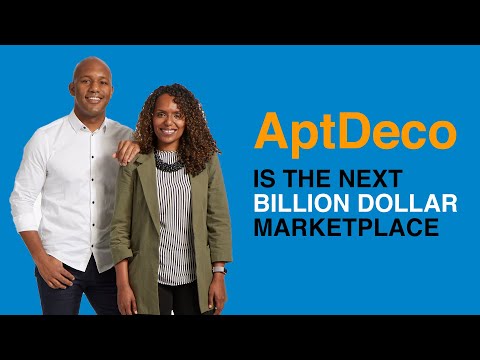How to get the absolute best telework setup—Elgato Camlink 4K + Sigma 35mm f1.2 for Zoom Tutorial | Summary and Q&A

TL;DR
Learn how to improve your video conferencing setup for Zoom calls using a camera with HDMI output, the Elgato Cam Link 4K, and a dummy battery.
Key Insights
- 📷 Upgrading your camera setup can greatly improve your Zoom experience, with features like an HDMI camera, wide-angle lens, and dummy battery for uninterrupted usage.
- 🖥️ Adjusting the settings on your camera and in Zoom can help you achieve a professional look, including turning off the HDMI Info Display and selecting the Cam Link 4K for video.
- 📸 Shooting with a large aperture (low f-stop number) can create a beautiful blurry background, while smaller apertures can increase depth of field.
- 💻 Teleconferencing services like Around offer unique features for collaboration, such as working on shared documents and synchronized audio for multiple devices.
- 🎙️ Around's audio engine includes an Echo Terminator to eliminate microphone and speaker conflicts, making remote collaboration seamless.
- 🌐 Around aims for equal visual presence, using AI face detection to center and pan video feeds, ensuring everyone appears equally represented.
- 💻 Visit around.co to sign up for the beta of Around and experience their advanced teleconferencing features.
- 📺 If you're interested in learning new things and improving your online presence, consider subscribing to the creator's channel for more informative content.
Transcript
Read and summarize the transcript of this video on Glasp Reader (beta).
Questions & Answers
Q: How can I improve the quality of my Zoom calls?
To improve the quality of Zoom calls, you can upgrade your video conferencing setup by using a camera with HDMI output, connecting it to your computer using the Elgato Cam Link 4K, and using a wide-angle lens with a large aperture for a blurry background effect. This setup allows for better image quality and a more professional appearance.
Q: What is the purpose of the dummy battery in the setup?
The dummy battery is used to power the mirrorless camera without relying on batteries the entire time. This ensures a consistent power supply during long video conferences or meetings.
Q: How can I turn off the HDMI Info Display on my camera?
To turn off the HDMI Info Display on your camera, go to the menu and settings, navigate to Setup3, then HDMI Settings, and finally, flip the HDMI Info Display option to off. This will remove the on-screen display shown during your Zoom calls.
Q: What are the recommended aperture settings for achieving a blurry background effect?
For a blurry background effect, it is recommended to use a lens with a large aperture, such as f/1.2 or f/1.4. These wide aperture settings allow for a shallow depth of field, resulting in a blurred background while keeping the subject in focus.
Q: What makes Around different from other teleconferencing services like Zoom?
Around offers a unique collaborative experience by providing features like synchronized audio, echo termination for multiple laptops in one space, and AI-powered pan/zoom for equal visual presence. It also allows for seamless integration with other apps, like Google Docs, making it easier for remote teams to work together effectively.
Q: How can I sign up for the beta of Around?
To sign up for the beta of Around, visit their website at around.co and fill out the sign-up form. The beta version allows users to test out the features and provide feedback before the official launch of the teleconferencing service.
Summary
In this video, the presenter shares tips on how to improve your video quality during video conferences, specifically using Zoom. They start by discussing the camera setup, recommending a camera with HDMI output and a large aperture wide-angle lens. They also demonstrate how to connect the camera to the computer using the Elgato Cam Link 4K and run it without batteries using a dummy battery. The presenter then explains the settings in Zoom and advises on achieving a blurry background by using a wider aperture. Additionally, they mention a new teleconferencing service called Around, which offers unique features for collaboration and seamless communication.
Questions & Answers
Q: What camera setup does the presenter recommend for better video quality during video conferences?
The presenter recommends using a camera with HDMI output and a large aperture wide-angle lens for better video quality during video conferences.
Q: How can you connect a camera to the computer for use in video conferences?
To connect a camera to the computer for video conferences, you can use the Elgato Cam Link 4K, which allows you to treat your camera as a webcam.
Q: How can you run a mirrorless camera without using batteries during video conferences?
You can use a dummy battery, which allows you to power your mirrorless camera without relying on batteries throughout the entire duration of the video conference.
Q: What are the recommended settings in Zoom for using an external camera?
To set up Zoom for using an external camera, you need to go into Preferences, select Video, and ensure that the Cam Link 4K is enabled.
Q: How can you achieve a blurry background in video conferences?
To achieve a blurry background in video conferences, you need to use a lens with a larger aperture (smaller f-stop number), such as f/1.2 or f/1.4. This creates a shallow depth of field, resulting in a blurred background.
Q: What is the alternative teleconferencing service mentioned in the video?
The alternative teleconferencing service mentioned is Around. It is a teleconferencing service that offers unique features and aims to make collaboration easier during video conferences.
Q: How does Around improve the collaboration experience during video conferences?
Around allows users to collaborate directly within the web browser, whether it's code or a collaborative document, enhancing the way people work together. It also addresses the issue of echo in multi-laptop environments and ensures a seamless connection regardless of location.
Q: How does Around ensure a visually equal presence for all participants during video conferences?
Around strives to make everyone's face visually equally present by centering, zooming, and panning their faces to create a balanced view. Even if someone sits slightly off-center, the AI face detection adjusts to maintain equal visibility.
Q: How can someone sign up for the beta of Around?
To sign up for the beta of Around, visit their website at around.co and complete the sign-up process.
Q: What is the overall message from the presenter in this video?
The presenter acknowledges the challenges people are facing during these times and emphasizes that we will get through it. They also express optimism about the improving tools available for video conferences and encourage viewers to explore new technologies for better video quality and collaboration.
Takeaways
The presenter provides helpful insights and tips for improving video quality during video conferences. They emphasize the importance of using a camera with HDMI output, a large aperture wide-angle lens, and a dummy battery to power the camera. They also demonstrate how to set up the camera in Zoom and adjust the aperture settings for a blurry background. Additionally, they introduce Around as an alternative teleconferencing service that offers advanced collaboration features. The presenter concludes by encouraging viewers to explore these technologies and adapt to the changing work environment.
Summary & Key Takeaways
-
The video tutorial explains how to upgrade your video conferencing setup for better Zoom calls using a camera with HDMI output, the Elgato Cam Link 4K, and a dummy battery.
-
A wide-angle lens with a large aperture is recommended for a sweet blurry background effect.
-
The tutorial also introduces Around, a teleconferencing service that provides a unique collaborative experience with features like synchronized audio and pan/zoom for equal visual presence.
Share This Summary 📚
Explore More Summaries from Garry Tan 📚